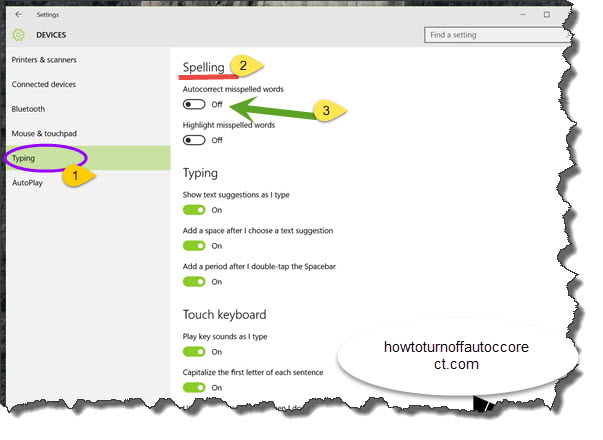Almost, if not all phones and tablets, have the autocorrect feature. When in this mode, all words veering off your chosen language’s dictionary are automatically switched to how they ought to be. The most annoying thing about it, however, is that proper names are still dished out the autocorrect treatment because the feature isn’t 100% artificially intelligent to totally know your intention. In short, it works on guesswork.

And anyone whose familiar with the guessing game pretty well knows it can be both lucky, and hazardous. This is no different.
Knowing how to turn off autocorrect on Windows 10 is fundamental because ostensibly, it comes turned on by default. Wow unto you if you can’t figure a way around it. But that’s why you’re here.
Disabling Autocorrect
This tutorial will show you how to turn off autocorrect on your Windows 10 device, a procedure you can work backwards to turn around should you, or someone, ever need it.
- Go to the taskbar and launch your settings on All Settings.
- Next, go to Devices.
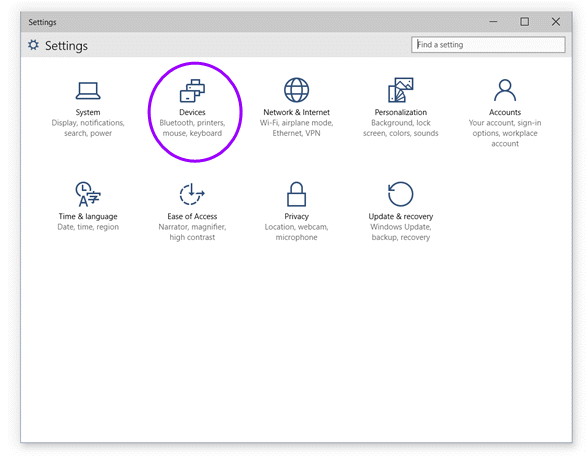
- Select Typing.
- Look for the Spelling option on the right-hand side panel. You will find Autocorrect misspelled words turned to On.
- Drag the slider to the Off position and voila!