
When writing on the phone, most people seldom use literary language as you are likely to encounter in the good ol’ dictionary. It is partly for this reason that text autocorrecting can cause a lot of headache since it often makes corrections where we don’t need them.
This problem is common, and often the case you are likely to find your text input option set to autocorrect whenever you purchase a new phone. However, not many know how to turn off autocorrect, and for anyone who owns an HTC Sensation, we will detail what it takes to disable this option that can sometimes be annoying.
If you own an HTC Sensation device, you will find autocorrect hidden inside the Input settings. You can change this setting by following the below steps:
- Go to Menu and open the Settings
- Scroll down and find Language and keyboard.
- Tapping on Language and keyboard will give you the list of available keyboards listed as Keyboard types. These are three and include Standard (Qwerty), Phone and Compact (Qwerty). Standard is the default keyboard.
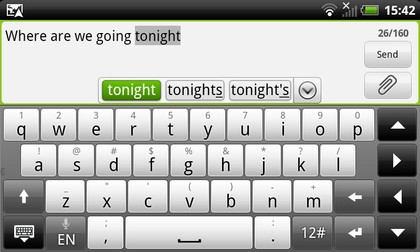
Autocorrect text, also known as multi-tap mode on the Sensation, is available in the first two keyboards and once you get here, continue the above steps as follows:
- On the selected keyboard, tap the XT9 ABC key until the ‘ABC’ is highlighted in green.
There you have it!