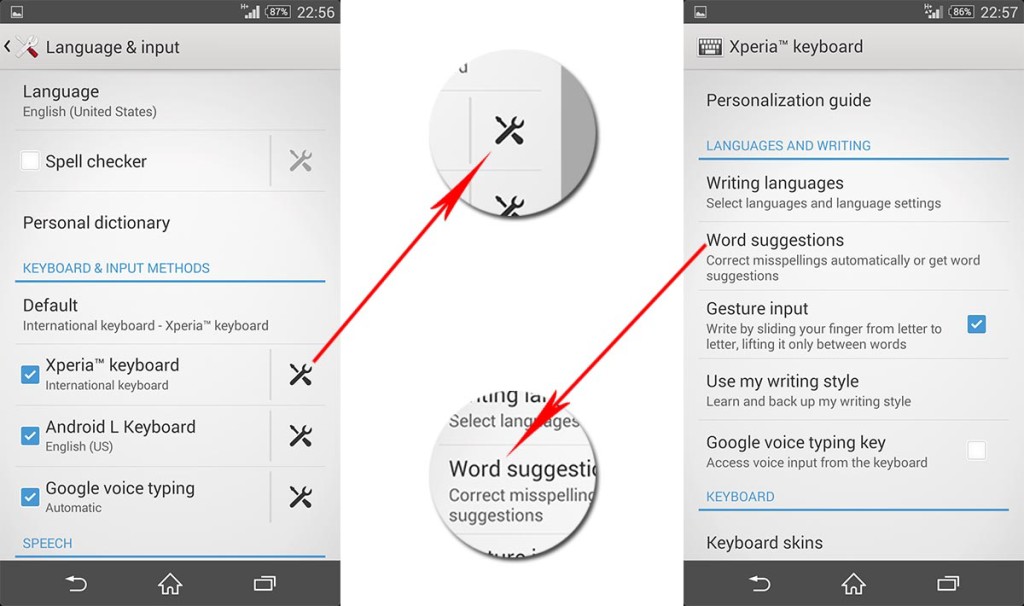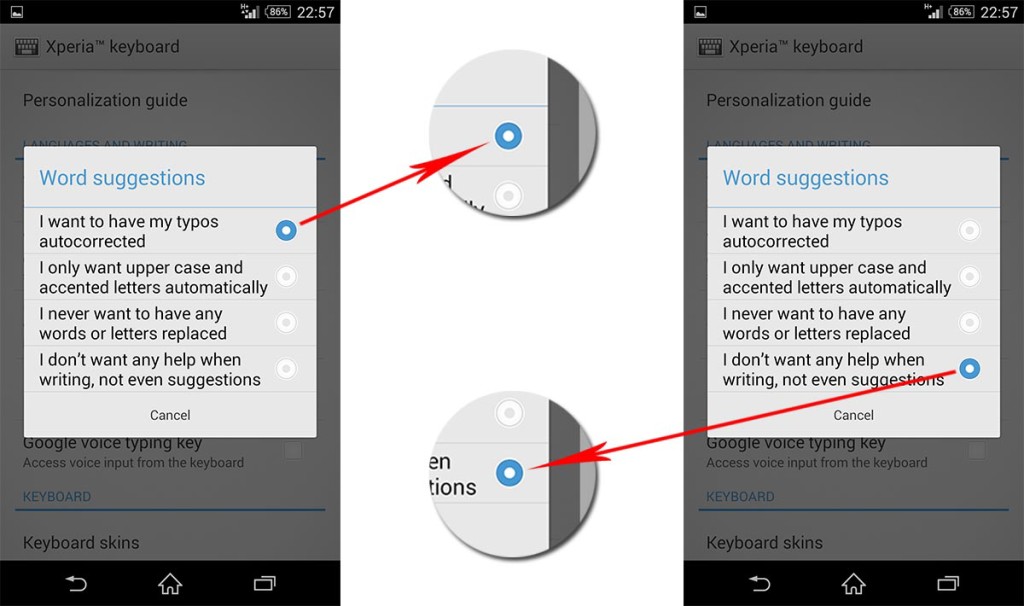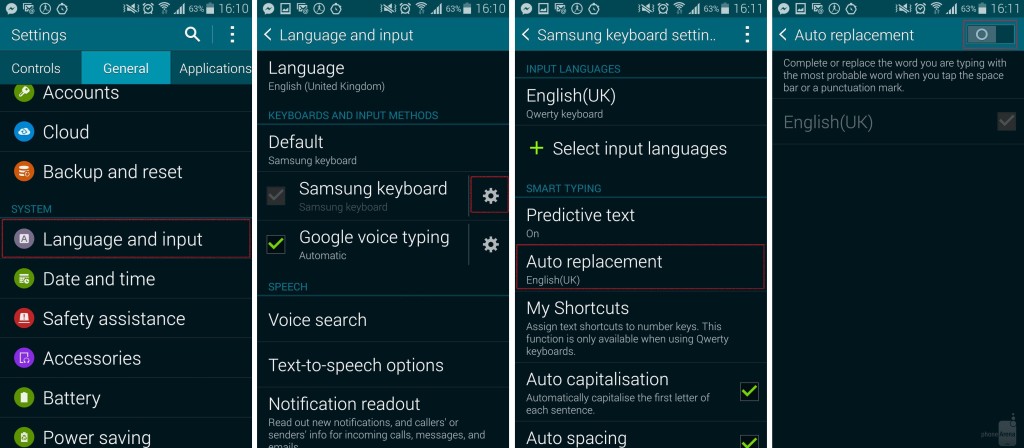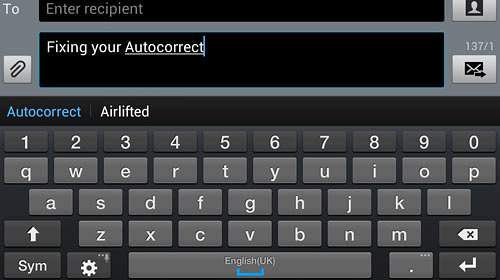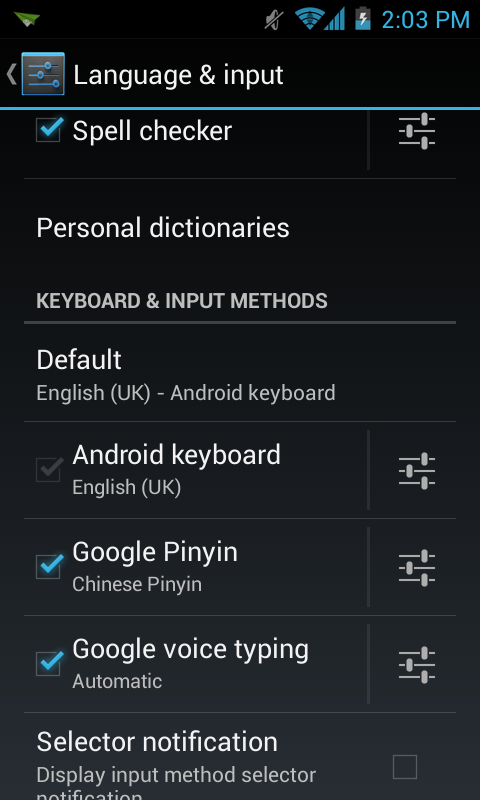Look around the web and you are certain to stumble upon a myriad jokes on autocorrect doing the rounds. Auto correction does hasten the typing process if you are one of those who only use regular words you are not likely to employ on all your family and friends.
Try typing in a different language or using words not recognized by the dictionary and the process becomes a disaster. If you are patient to learn how to use it, typing becomes faster for you, but even then, you are not exempt from making errors every now and then – some of which can end up becoming quite embarrassing.
Knowing how to turn off autocorrect on any Android device is easy really, but some have complained of facing hurdles on a device like the Galaxy Note 4. So, here is how you go about it:
- Go to Menu.
- Click Settings.
- Scroll to the System.
- Navigate to Language and input.

- You will notice a gear icon next to Samsung keyboard. Tap it upon which you will enter the keyboard-specific settings menu.
- Tap the first option which is Predictive text and switch it off.
While you’re at it, you may also want to turn off the Auto replace option. To do this, go to the second option from the top and tap to switch it Off.
That should turn off autocorrect in your Galaxy Note 4!