Starting September 30, 2015, Mac users are being treated to a free update of the latest OS X operating system, the El Capitan. It’s an experience every Mac owner should afford a try, because it spruces up a couple of existing tools without veering far from the fundamental OS X experience.
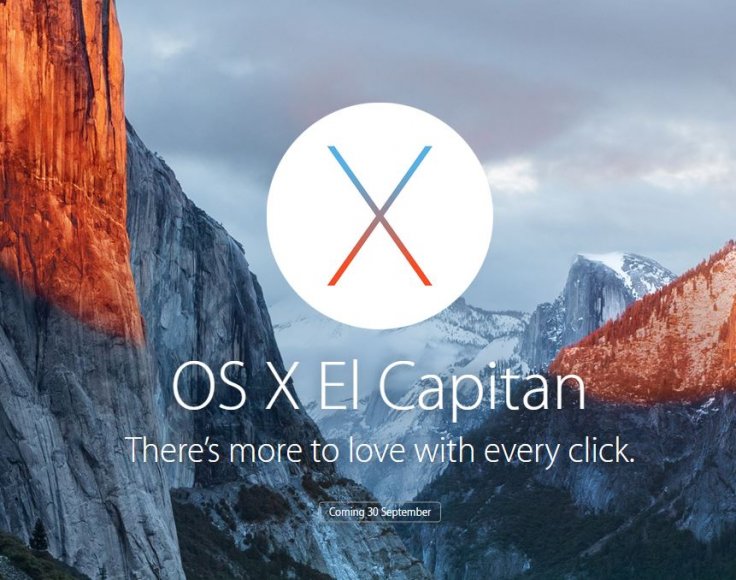
One of the enhancements that have been made on the El Capitan has to do with the autocorrect feature. If this isn’t your thing, rest assured you are headed for the rocks particularly if you don’t know how to turn it off. This is because it has become more aggressive regardless of the language you have opted for.
Autocorrect works within Apple applications like Notes, email or Safari, and can be quite an annoyance. The worst thing (or good to some) about it in this OS version is that the words you add to the dictionary will reflect on your iPhone or iPad in case you are using the same Apple ID. In such a case, you need to turn it off from your computer which isn’t really hard to do.
Here is how you can disable autocorrect on the OS X El Capitan:
- Open System Preferences from the system dock.
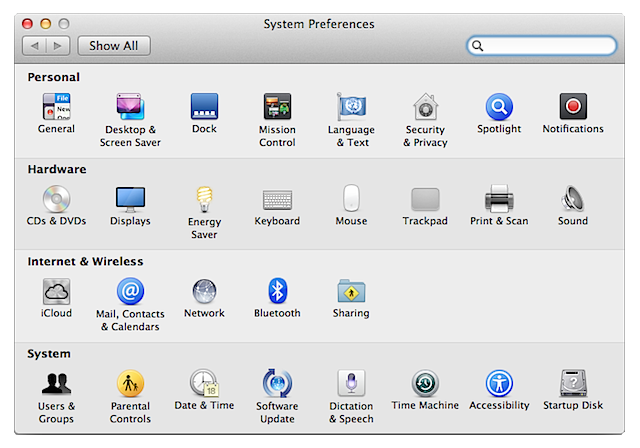
- Click on Keyboard option which you will find in the second row of the listed settings.
- Following the above, select the Text tab from the window that ensues.
- You will find a box that says ‘Correct spelling automatically’.
- Uncheck it and that should take care of that.
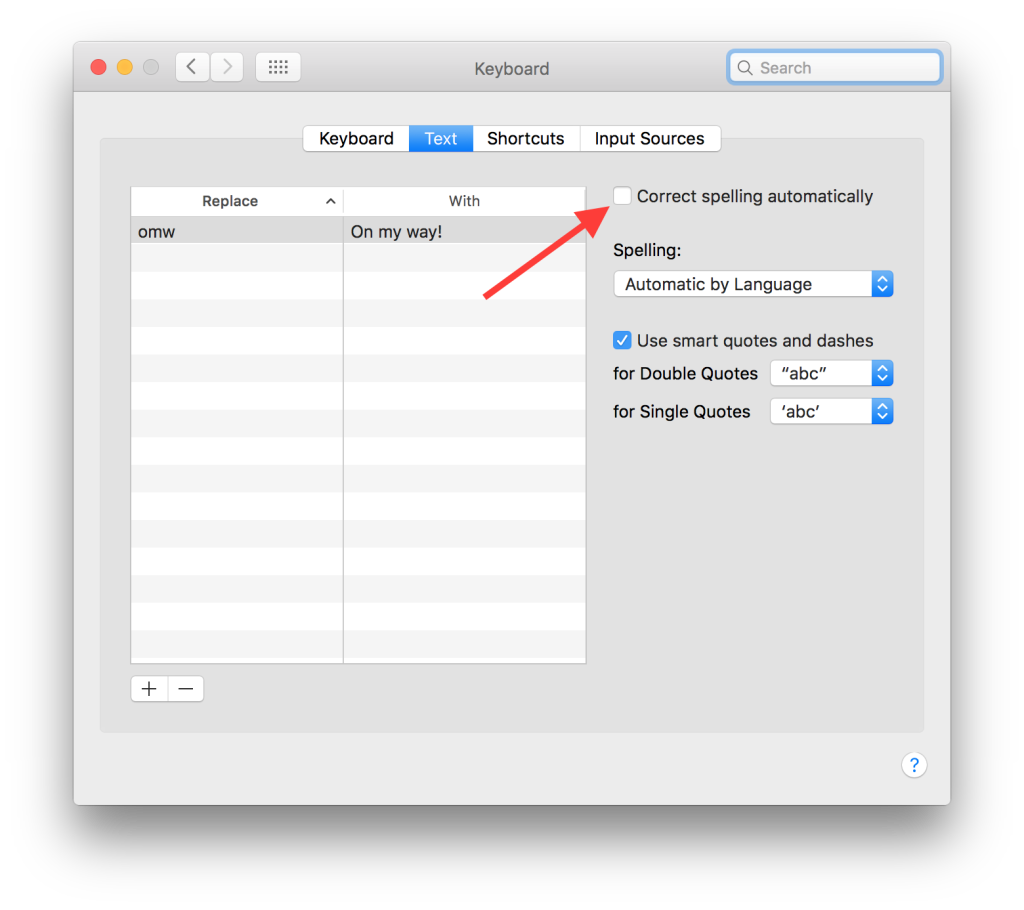
This had absolutely no effect. I’m pretty good with computers. I actually did what you described in this post before I found the post. I’m using the default Notes app. Autocorrect in the system preferences is off (unchecked). But if I type a word, such as “whi”, the little popup still pops up and if I click the space key, it autocorrects it to “who” instead. Would you happen to know of another solution? I haven’t restarted my computer yet. Do you think that’s required? I don’t see why it should be, but maybe there’s some issue there. Anyway, thanks in advance for any other info you can provide, because this new autocorrect is damned annoying when typing other romanized languages, such as chinese pinyin.
You’ve no idea how annoying that was. I do a lot of filling in of surnames in genealogy programs. To find a perfectly typed name replaced by some robotic gibberish is the pits.
Using Turbo Tax – this doesn’t work. No method of turning off auto correct in Turbo Tax thst I have been able to find.