With the recent launch of the OnePlus 2, Chinese company OnePlus has managed to vanquish the ever-precarious sophomore attempt with this stunning mid-range phone. In case you’ve purchased the OP2 without knowing what you actually bought, just know that for that kind of money, you got the best value for your buck.

The rivals to this gem include the likes of high-end culprits iPhone 6, Samsung Galaxy 6 and HTC One M9, the top smartphones on the market right now. In short, the specs are tempting yet the price remains half that of its competition.
However, daily use is likely to be fraught with the usual challenges you’ll face with any other phone. This includes the turning off auto correct and it is for this reason we are here in the first place.
How to Disable Auto Correct
Follow these steps and you will be able to resolve auto correct issues on your OP2:
- Launch Settings in the menu app.

- Look for Language & input and open it.
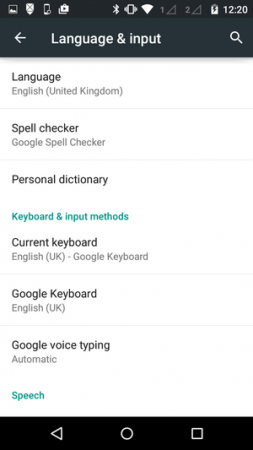
- You will find a sub-heading titled Keyboard & input methods which allows you to check the keyboard you’re using. Select the keyboard you are using.
- To disable auto correct, turn off Auto-correction.
There is no option to turn Auto-correction off!!
Hi, in case you couldn’t solve it, under “Language and input” go to Settings, then to “Android Keyboard-(AOSP)”, then scroll down to “Auto-Correction” and choose OFF.
this is very helpful, thanks!!!
Yup (Y) admin is ryt…it wrks in one plus 3 too.
Earlier I cud nt find…its thr–>Settings->Lang & Input-> Google Keyboard (Just below Current Keyboard)-> thre u r. 🙂
Actually we r so used to see ‘google’ ..thts y we missed. 😛