Let’s admit it, the Asus Zenfone 2 isn’t much of a looker. This massive smartphone courtesy of a team effort by Asus and Intel will appeal to consumers with a mid-range budget though. It has a great screen, remarkable battery life that can extend up to three days in power-saving mode and powered by impressive processors that can accomplish just about anything you’d need of your mobile.

Looking at other mid-range phones in the market that are the main competition – the OnePlus brothers, the Sony M4 Aqua and Alcatel Idol 3 – the Zenfone 2 falls short when it comes to looks, although it holds its own with respect to the impressive specs it boasts.
The phablet runs on Android Lollipop but the company has grafted its ZenUI skin atop it. This makes it a bit of a challenge for some users to know how to disable autocorrect issues on the Zenfone 2.
Disable Autocorect on your Zenfone by following these steps:
- Launch Settings and go to Language & input.

- Tap on the gear icon of the ‘ASUS Keyboard’ to access its keyboard settings.

- Go to Advanced settings.
- Select Auto-correction.
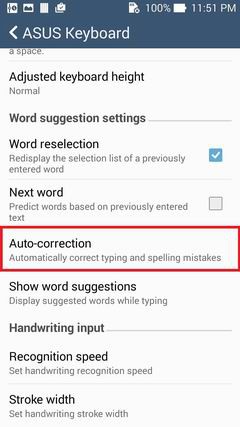
- Select Off to turn off autocorrect completely.
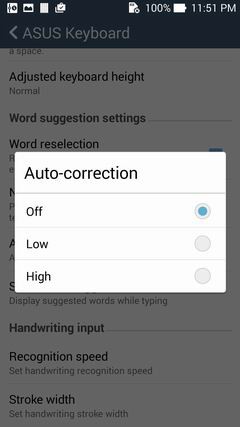
Not effective.
Thank you… autocorrect on the asuszenfone
In Show word suggestion, you need to click always hide.
Auto correct is no off
i am trying to put auto correct back onto my zen pad but cannot when i try it joins up words and underlines in emails can you help
I did figure it out from this, but my Zenphone 2 configuration is NOT the same as listed in the directions above. There is no gear icon next to “Asus keyboard” and there is no “Advanced settings.”