Isn’t it just a pain when you get down to type on your fresh Mac or freshly installed copy of OS X 10.10 and the operating system keeps substituting your keystrokes with words it reckons you are trying to type? Nobody wants to find themselves in this irritating mess with Yosemite deeming itself more artificially intelligent than you are. And if you don’t know how to turn off auto correct in OS X, then you’re in for a rough ride.

Worry not though, we got your back – as ever. This simple guide looks to explain the steps you need to turn this around while using Mac OS X Yosemite, the latest version of Apple’s desktop operating system. As such, be warned that the steps you would need to follow in previous version of OS X may differ from one version to the next.
How to Turn off Auto Correct
To disable auto correct on your Mac running Yosemite, do the following:
- Launch Spotlight by clicking on the magnifying glass icon located on your desktop’s upper right-hand corner.
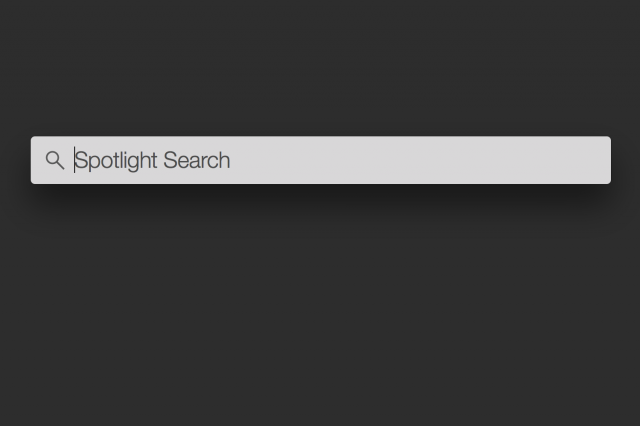
- Type ‘keyboard’ and open the first result that comes up (this should redirect you to Yosemite’s Keyboard settings located in the system preferences menu).
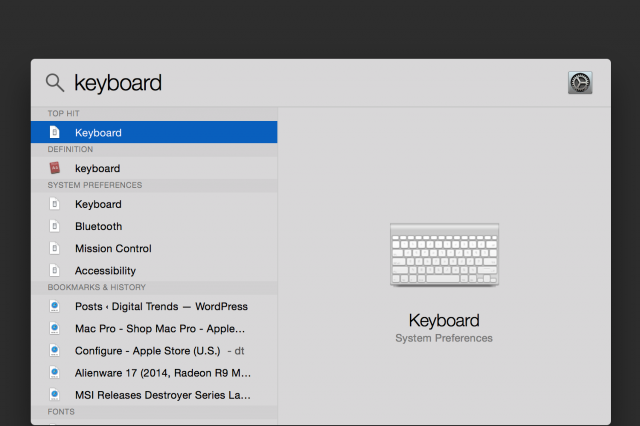
- You will notice four tabs at the top of the window [Keyboard, Text, Shortcuts, Input Sources]. Click on ‘Text’ and uncheck the box titled Correct spelling automatically.
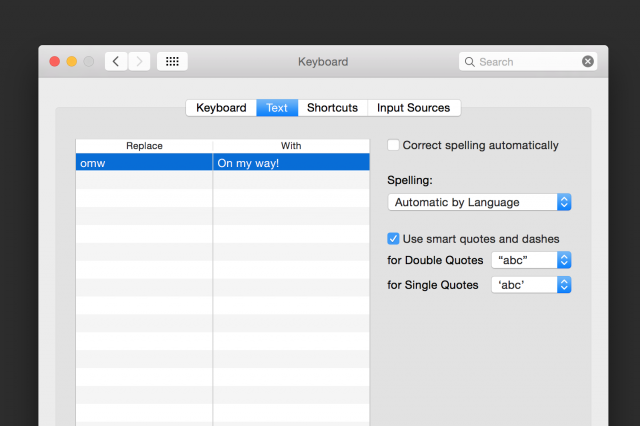
And that, ladies and gentlemen, is how you turn off auto correct on Yosemite.