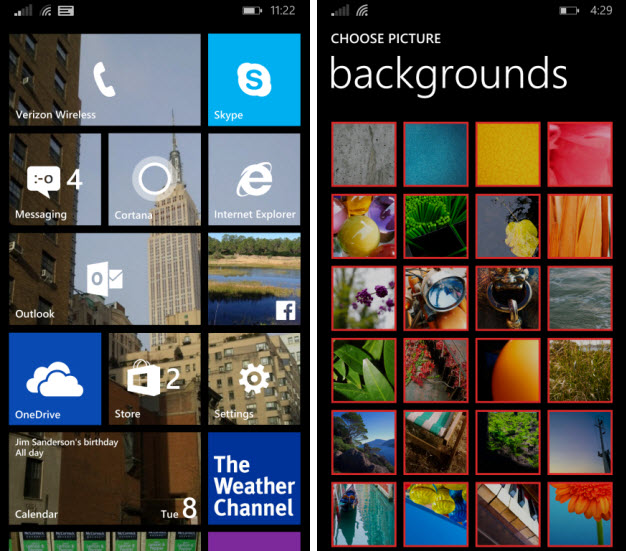
Windows 8.1 comes with a pair of features to help you type faster, and better. They are activated every time you write a message: text suggestions and autocorrect. Well, a good bunch of users are of the view that autocorrect does more harm than good, and more so when typing in any other language other than English.
For anyone looking to disable autocorrect in their Windows 8.1 phone, this tutorial is here to show you how.
Disable Autocorrect in your Windows Phone
The first step you take is go to your smartphone Settings. From there, head over to the App List, scroll down and tap Settings.
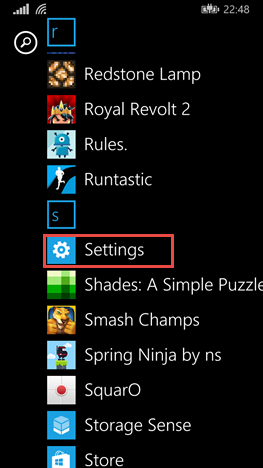
Next, look for the Keyboard option and tap on it. Usually, you are likely to find this shortcut some place in the middle of the list.

A new screen will come up displaying all keyboards installed in your Windows 8.1 phone.
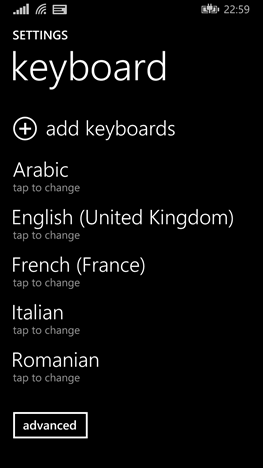
Select the keyboard for which you want to disable autocorrect. You will get a new screen listing multiple keyboard-related settings.
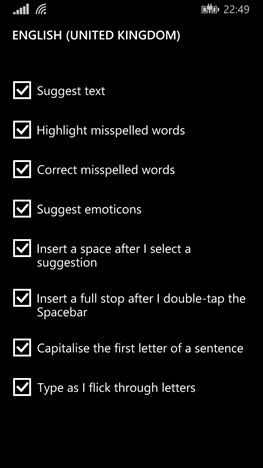
Here, uncheck the Correct misspelt words box to disable autocorrect.
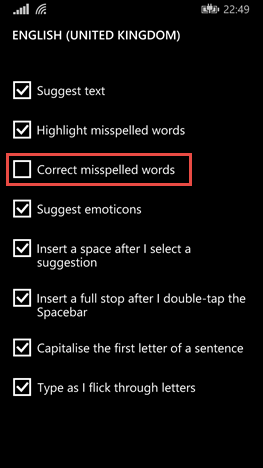
A downside with regard to autocorrect in Windows Phone 8.1 is that it lacks a general on/off option for enabling/disabling autocorrect for all installed keyboards. You have to disable it individually for every keyboard installed in your device by following the above procedure.