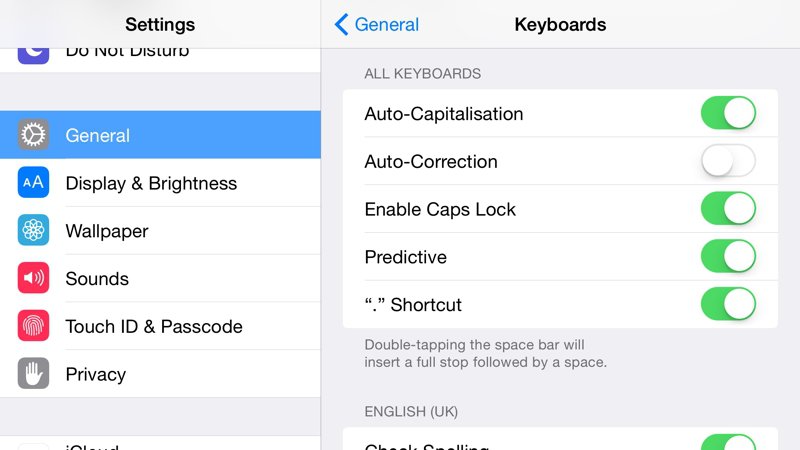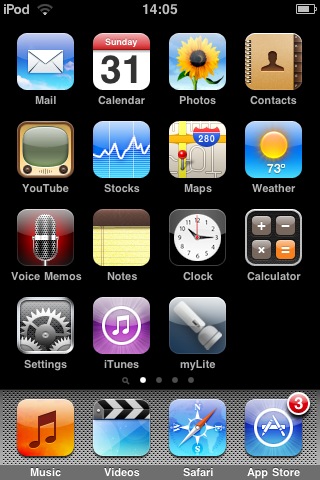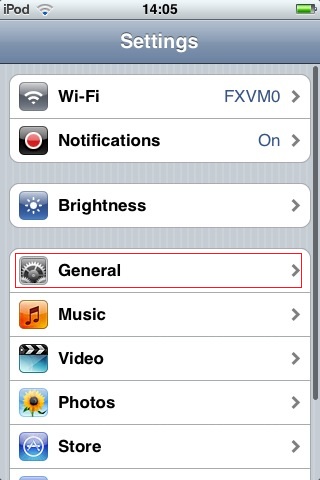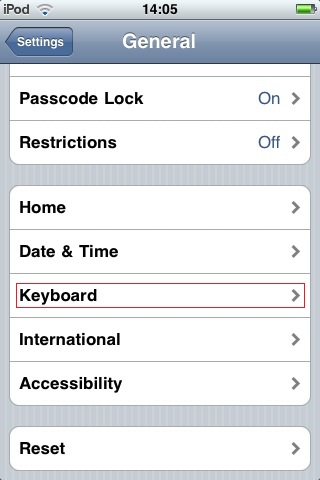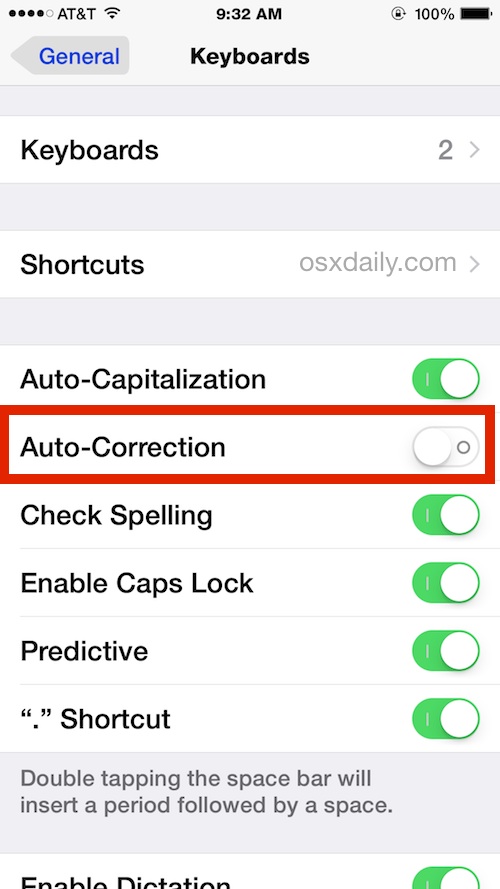The iPhone autocorrect function is one of the standout features in the iPhone keyboard. Unfortunately, it seems to create more problems for some users than it solves. This is why knowing how to turn off iPhone autocorrect should be on your fingertips so that when it becomes a headache for you, you know where to go in an instant.

Ever since the launch of iOS 8, a new feature called QuickType was introduced. This is predictive typing which is context-sensitive to not just the message you’re writing but also the intended recipient. For example, it can differentiate between words you could use with your significant other and those that would be politically correct when addressing your mum. And it is this function that confuses some iPhone 6 Plus users even more.
Turn off Autocorrect and Predictive Word in iPhone 6 Plus
- Go to Settings.
- Tap the General button.
- Scroll down and find the Keyboard option.
- iPhone autocorrect and predictive word are located in the same pane but they are two different entities: Auto-Correction (some upgrades of iOS 8 may list it as Check Spelling) and Predictive. If either of them is turned to green, then know it is active. To turn off, just drag the slider to off (the toggle button should now have no green shading around it).
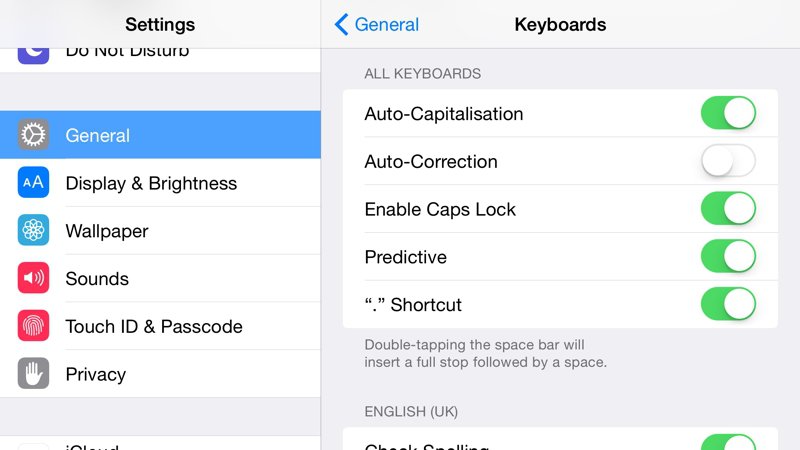
That should do it.
Today, we want to take you through the process of turning off the auto correction abilities of iOS. Just like the iPhone and iPad, your iPod too runs iOS and disabling auto correct on the latter basically follows similar steps.

For most users, doing away with it is not recommended, but the choice to disable auto correct on your iPod can be a reasonable solution for some unique situations where you find the typo prevention to be not just irritating but totally unnecessary as well. Don’t worry though, you can always revert things to the default setting swiftly should you need to.
Another thing, the autocorrect toggle is present in all modern iOS devices, including the iPod, so this should not be hard to find irrespective of how old or new your hardware is.
Here then is how you can disable auto correct on your iPod:
- Open the Home screen and head over to Settings.
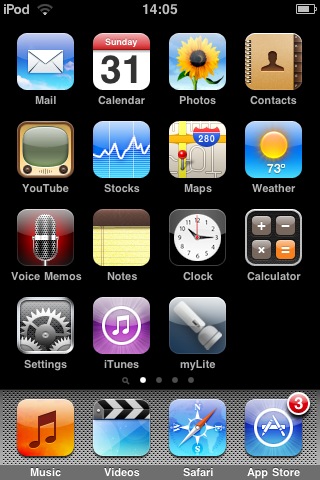
- Clicking on Settings will yield multiple options. Tap on General.
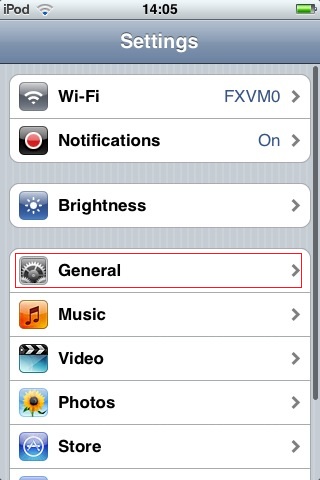
- Right about the middle of the General settings pane, find and select Keyboard.
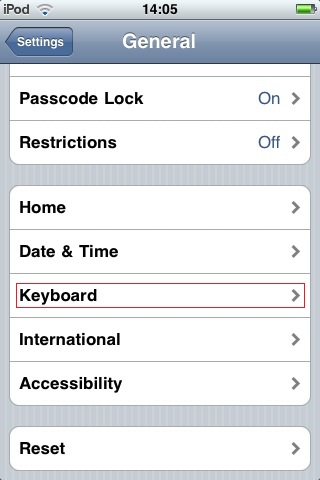
- This is where you will find the auto correction feature.

- Simply slide it to the OFF position and voila.

Auto correct can be a vexing feature, and no less so on the iPhone. When you disable auto correct, you will be in a position to type more freely without having to double-check if normal words have been transformed into something you wouldn’t want finding their way into your mother’s or boss’s inbox.
The good thing with turning off auto correct is that whatever words you type – whether correct or not – will remain so.
So, how do you disable auto correct in your iPhone? Let’s walk you through!
- Launch Settings on your iPhone.
- Head over to General and hit Keyboard.
- Somewhere among the options you should be able to find Auto-correction. Slide the switch to the OFF position.
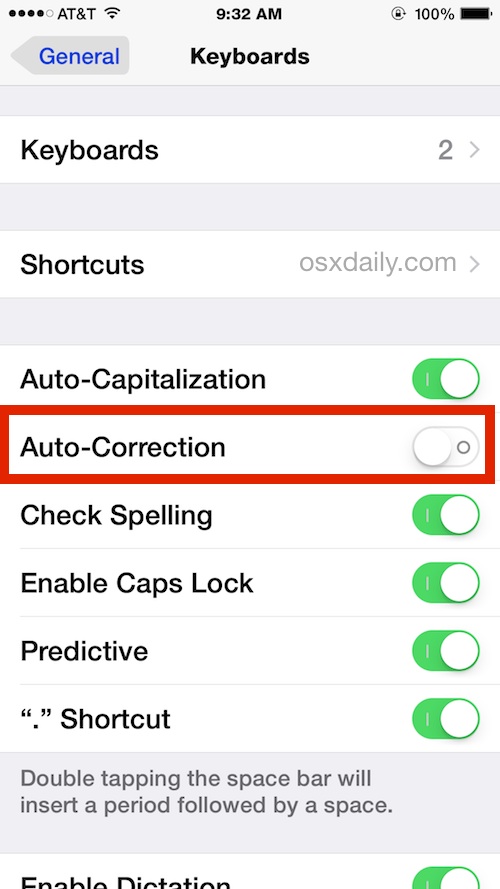
- Opt out of Settings like you normally do and you should kiss your problem goodbye.
Easy, right?
Disabling auto correct on your iPhone gives you the option to leave spell checking on – or turn it off – so that’s your call. Disabling it also leaves the convenient Quick Type keyboard intact which is welcome news for those who loathe auto correct but would want to be notified of typos (or have the option to type faster available).
iPhone, Samsung, Android, iOS, Windows and other devices