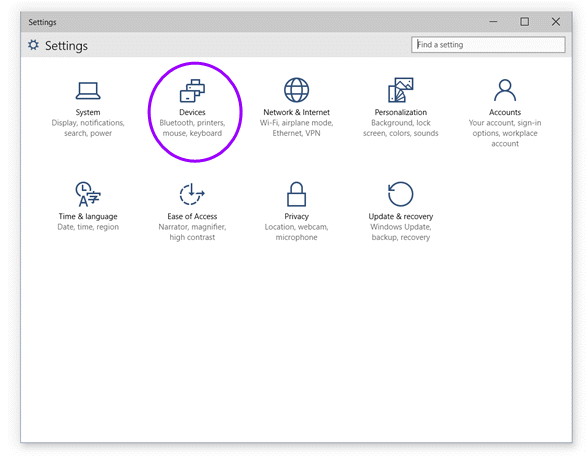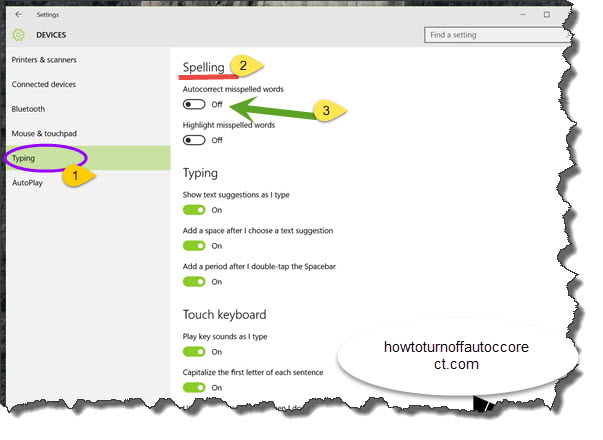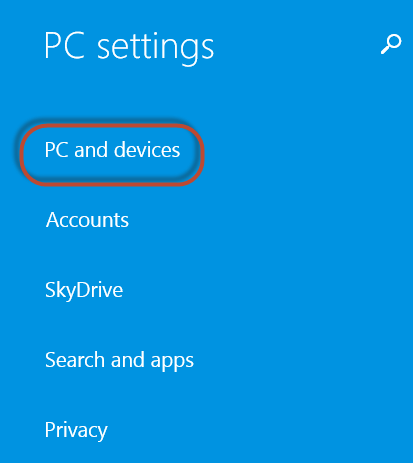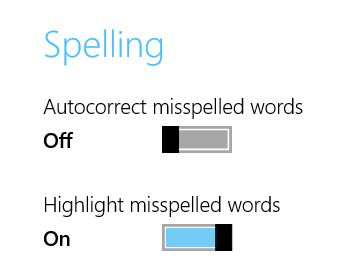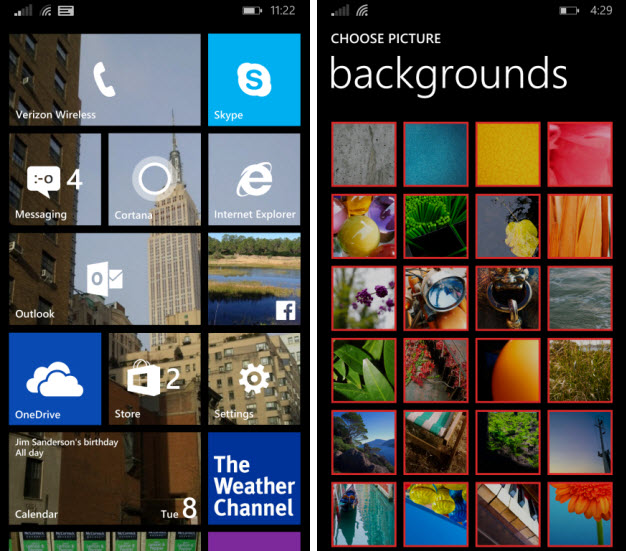Almost, if not all phones and tablets, have the autocorrect feature. When in this mode, all words veering off your chosen language’s dictionary are automatically switched to how they ought to be. The most annoying thing about it, however, is that proper names are still dished out the autocorrect treatment because the feature isn’t 100% artificially intelligent to totally know your intention. In short, it works on guesswork.

And anyone whose familiar with the guessing game pretty well knows it can be both lucky, and hazardous. This is no different.
Knowing how to turn off autocorrect on Windows 10 is fundamental because ostensibly, it comes turned on by default. Wow unto you if you can’t figure a way around it. But that’s why you’re here.
Disabling Autocorrect
This tutorial will show you how to turn off autocorrect on your Windows 10 device, a procedure you can work backwards to turn around should you, or someone, ever need it.
- Go to the taskbar and launch your settings on All Settings.
- Next, go to Devices.
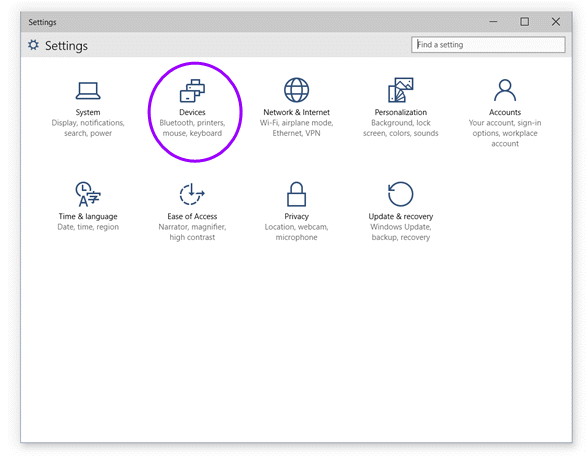
- Select Typing.
- Look for the Spelling option on the right-hand side panel. You will find Autocorrect misspelled words turned to On.
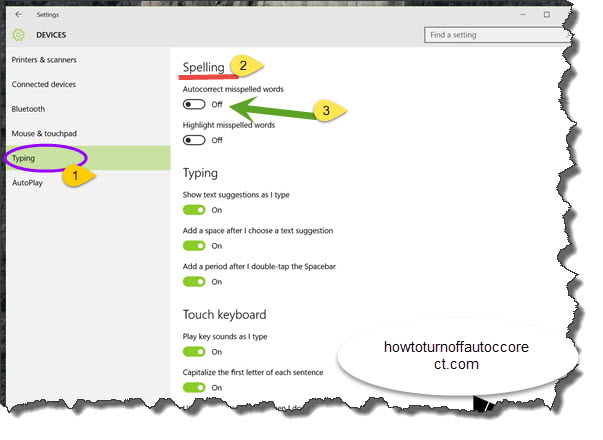
- Drag the slider to the Off position and voila!

Autocorrect is a feature that comes in handy when it comes to fixing errant typos that you are likely to make every now and then. If you are fed up with your Windows 8.1 tablet replacing words you don’t want replaced, an issue that slows you down rather than play to your advantage in terms of typing speed, then this guide is for you.
If you’re the proud owner of a Windows 8.1 tablet and want to turn off autocorrect, here are the steps you need to follow:
- Go to PC Settings and tap PC and devices.
- Here, you will find a pool of sub-categories with settings related to the functioning of your Windows 8.1 device. Anything pertaining to using the touch keyboard is filed under the Typing sub-category.
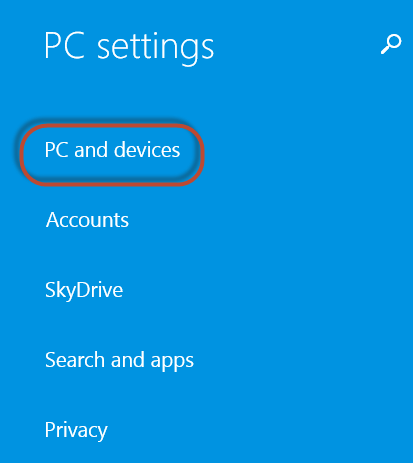
Typing is further split into three categories namely Spelling, Typing and Touch Keyboard.

To turn off autocorrect, your area of interest should be under Spelling.
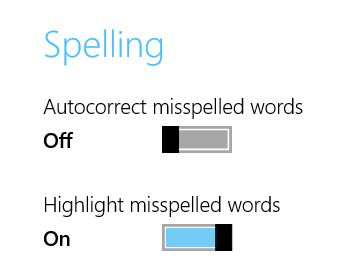
Under the Spelling section, you will find a tab that allows you to slide on and off. It is labeled Autocorrect misspelled words. Switch it to off and your problem should go away.
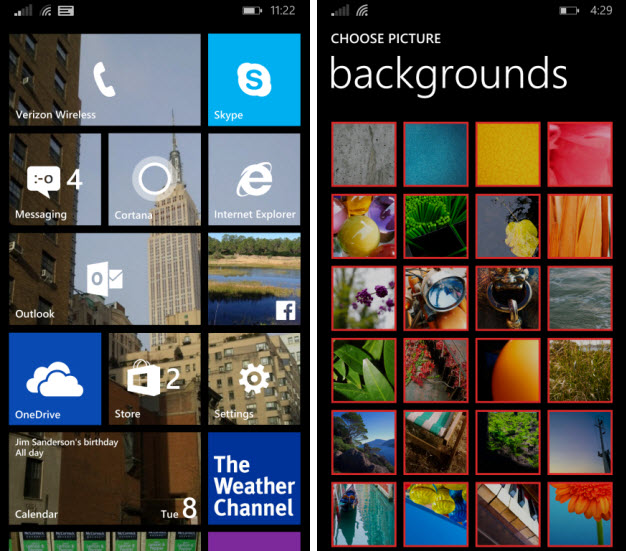
Windows 8.1 comes with a pair of features to help you type faster, and better. They are activated every time you write a message: text suggestions and autocorrect. Well, a good bunch of users are of the view that autocorrect does more harm than good, and more so when typing in any other language other than English. Continue reading How to Turn Off Autocorrect in Windows Phone 8.1 →

Predictive text in Nokia Lumia can be quite irritating for anyone who uses short text or slang. And let’s face it, SMS slang is not going away anytime soon, and if anything, it has just become more common what with more young people owning phones today. One smartphone particularly popular with the young is the Lumia, and it needs no telling that chatting is a favorite pastime. Continue reading How to Turn Off Autocorrect in Lumia →
iPhone, Samsung, Android, iOS, Windows and other devices