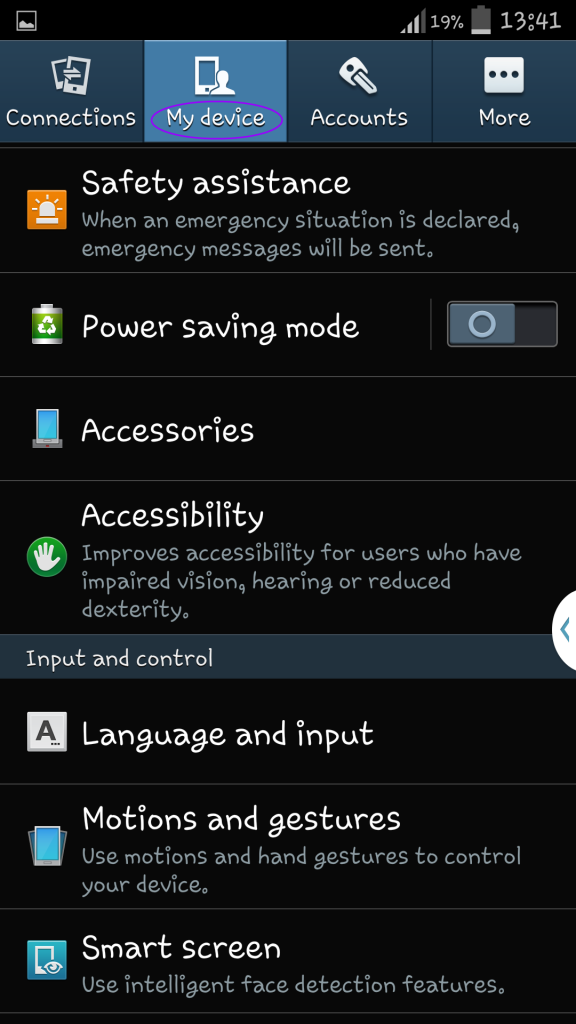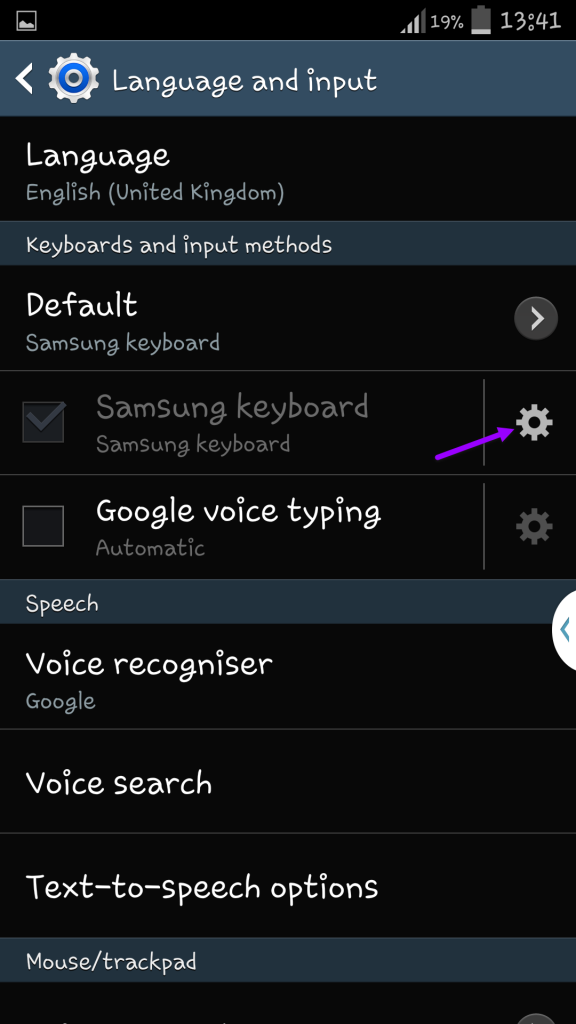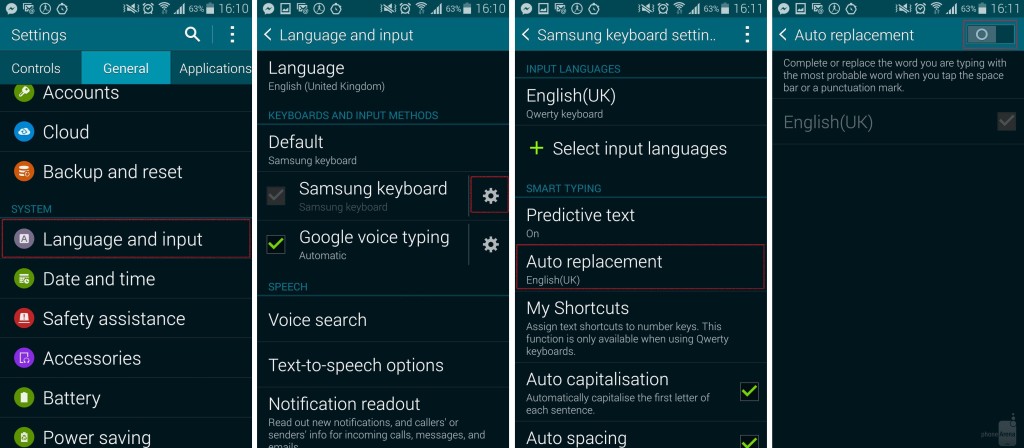Autocorrect can be a great keyboard feature in any smartphone – if you know how to use it. What’s also true is that it can prove a frustrating affair to type in a small keyboard particularly if you are in a hurry or, ahem, you are a proud bearer of sausage fingers. And this is why autocorrect could be your friend because it was built with such issues in mind.
Autocorrect automatically corrects the words you are typing by giving you suggestions of the closest words. However, if you are having issues with this feature, it’s then best to turn it off. But how do you turn off autocorrect on a device like the Samsung Galaxy S6 or Galaxy S6 Edge, many ask?
Well, here’s a quick guide on how to fix the Galaxy S6 autocorrect keyboard issue:
- Turn on your Galaxy device.
- Navigate to a screen that displays the keyboard (Create Message, Compose email and any other).
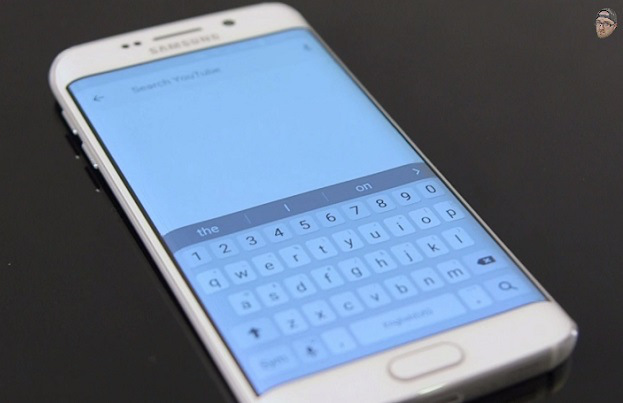
- On the left of the Space Bar, select and hold the Dictation Key.
- Tap the Settings gear option.
- Just below Smart Typing, select Predictive Text and disable it.
Voila! That should turn off autocorrect on your device.